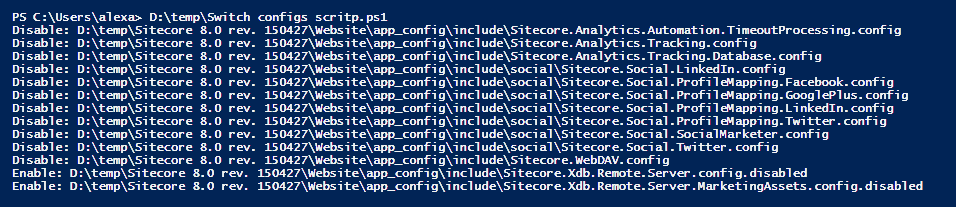It is a quite common situation when you need to prepare multiple Sitecore servers with different roles. If you take a look Sitecore documentation you will find a huge amount of tables with configuration files that need to be enabled/disabled.
Going manually through all of them isn’t the most fun task you could do, so I prefer to do this only once. Don’t repeat yourself :)
Also, this would be needed for an environment automation work I’m involved in, but this would be a separate set of posts.
Approach#
First, review the configuration for version 8.0 and put it in some readable format.
Then, create a PowerShell script to switch configurations and embed them into build pipeline (this part is not covered).
Sitecore configuration#
Unfortunately, it doesn’t have a nice Excel spreadsheet as 8.1, so I went through various pages on docs.sitecore.net and created my file: [Sitecore 8.0 update 3 configuration checklis/images/com/2016/06/sitecore-8-0-upd-3-configuration-checklists.xlsx).
This file includes:
- 4 server roles configuration
- Transforms checklist
- Security & other configurations
** only SOLR enabled configuration *
PowerShell#
The script itself is quite easy: two functions - one to disable files and one to enable them. Functions accept website root as a parameter and a PowerShell hashtable with enabled and disabled file paths arrays (just copy required file paths from excel above)
1
2
3
4
5
6
7
8
9
10
11
12
13
14
15
16
17
18
19
20
21
22
23
24
25
26
27
28
29
30
31
32
33
34
35
36
37
38
39
40
41
42
43
44
45
46
47
48
49
50
51
52
53
54
55
56
57
58
59
60
61
62
63
|
function Disable-Files($root, $files) {
$files.disabled |
ForEach-Object {
$path = Join-Path $root $_
dir "$path*" |
ren -NewName {
"$_.DISABLED"
write-host "Disable: $($_.fullname)"
} -Force
}
}
function Enable-Files($root, $files) {
$files.enabled |
ForEach-Object {
$path = Join-Path $root $_
dir "$path.*" |
? name -match '(?i)\.disabled|\.example$' |
ren -newname {
write-host "Enable: $($_.fullname)"
$_.name -replace '(?i)\.disabled|\.example$', ''
} -Force
}
}
$webrootPath = "d:\temp\Sitecore 8.0 rev. 150427\Website\"
$roles = @{
processing = @{
enabled = @(
".\app_config\include\Sitecore.Xdb.Remote.Server.config"
".\app_config\include\Sitecore.Xdb.Remote.Server.MarketingAssets.config"
);
disabled = @(
".\app_config\include\Sitecore.Analytics.Automation.TimeoutProcessing.config"
".\app_config\include\Sitecore.Analytics.Tracking.config"
".\app_config\include\Sitecore.Analytics.Tracking.Database.config"
# ...
".\app_config\include\social\Sitecore.Social.LinkedIn.config"
".\app_config\include\social\Sitecore.Social.ProfileMapping.Facebook.config"
".\app_config\include\social\Sitecore.Social.ProfileMapping.GooglePlus.config"
".\app_config\include\social\Sitecore.Social.ProfileMapping.LinkedIn.config"
".\app_config\include\social\Sitecore.Social.ProfileMapping.Twitter.config"
".\app_config\include\social\Sitecore.Social.SocialMarketer.config"
".\app_config\include\social\Sitecore.Social.Twitter.config"
".\app_config\include\Sitecore.WebDAV.config"
);
}
cm = @{
# ...
}
cd = @{
# ...
};
# ...
}
Disable-Files $webrootPath $roles.processing
Enable-Files $webrootPath $roles.processing
|
Execution#
After execution you would see following:
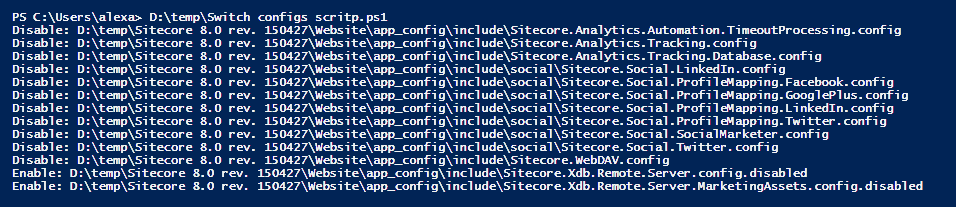
We are done - config files extensions changes to .DISABLE where needed (and back)
You could also use CSV format to upload data as it was done in like it was done in @MichaelWest101 tweet, but this was prepared for PowerShell DSC and it’s .psd1 format.
As usual: Share if you like the post. Follow me on Twitter @true_shoorik